Salesforce Extension Basic Overview
Overview
Integrating your Qualtrics account with Salesforce gives you the ability to trigger a survey from a Salesforce event and send survey response data to Salesforce. Most Qualtrics accounts have access to the Web To Lead feature, which allows you to generate leads in Salesforce from survey responses. The other Salesforce features (Trigger, Email Survey, and Response Mapping) must be added to your Qualtrics license. Check with your Qualtrics Account Executive to see if this is included in your license.
Salesforce Extension Features
- Web to Lead: Create new leads in Salesforce from your Qualtrics survey. Conditions can be set using advanced logic to identify specifically which respondents will be saved into Salesforce and which ones will not.
- Trigger and Email Survey: Set up an email trigger containing a survey that will be sent when a specified object’s Flow conditions have been met in Salesforce.
- Response Mapping: Map information from your Qualtrics survey into records within Salesforce. You’ll find the option to insert, update, and delete records to both default and custom objects. Conditions can be set using advanced logic to identify specifically which respondents will be inserted, updated, or deleted.
- Qualtrics on the AppExchange: Download Qualtrics from the Salesforce AppExchange to have access to the Qualtrics Survey Platform directly from within Salesforce. The app also gives you access to unique distribution methods, such as mailing to a campaign or a list of contacts from directly in Salesforce.
Before beginning your project, it’s important to have a functional understanding of Embedded Data in Qualtrics. Once you’re ready to get started, check out the guides below for detailed implementation instructions.
Common Use Cases
Salesforce is an exceptionally powerful platform, and as such there are countless ways to use the extension. Below are some common use cases for how you can take full advantage of the extension, along with pointers on where to get started.
CSAT Feedback for Salesforce cases
Salesforce offers a number of useful ways for managing cases and incidents directly in its interface. In this use case, you can automatically trigger a feedback survey to send to a client when their case is marked as closed, then store the feedback in a related list directly on the contact or account.
- Create a custom Survey Responses object in Salesforce and relate it to your Contact, Account, and Case objects. See Best Practices for managing data in Salesforce for more details.
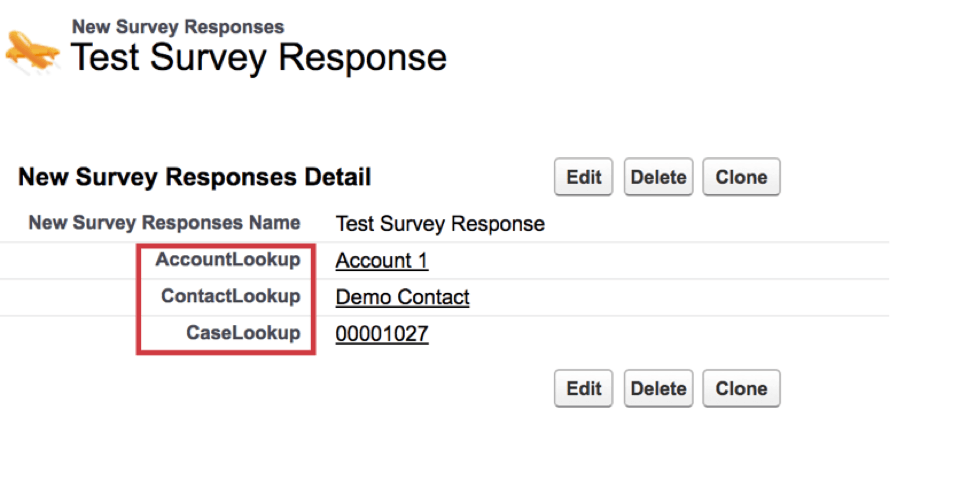
- Set up Trigger and Email Survey based on your Case object.
- In the Trigger and Email Survey menu, make sure to select the Contact > Contact Email from the Email menu.

- In Salesforce, make sure to set the Contact field IsClosed = True as a condition for your Salesforce Flow.
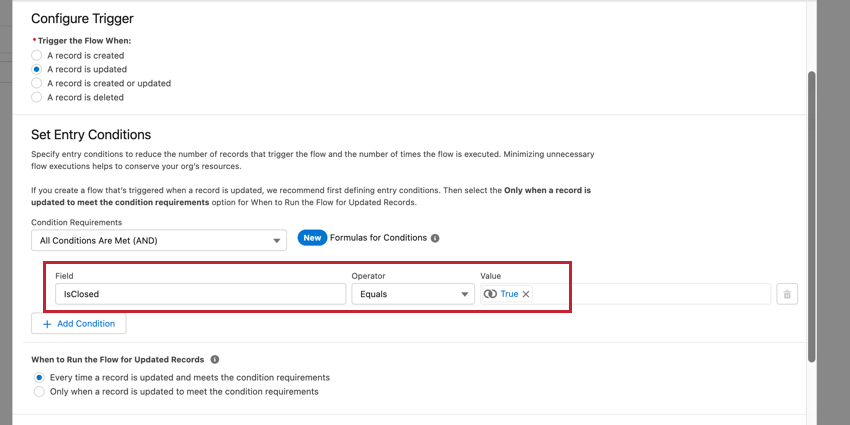
- When setting up your response mapping, select Insert > The name of your custom Survey Response object. Make sure to tell Qualtrics how to know which records to relate your survey response to by passing the IDs of all related records to the lookup fields on your custom object.
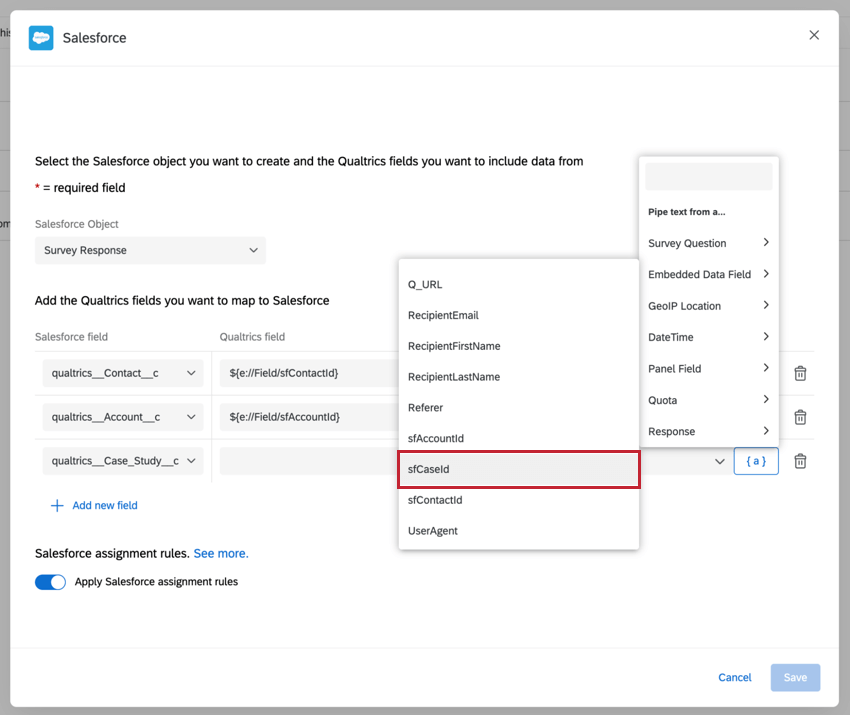
Feedback for recent purchases or other account changes
Salesforce is often used to track when a client makes a purchase, renews a license, or cancels a deal. These changes can be used to automatically trigger a feedback survey.
- Create a custom Survey Responses object in Salesforce and relate it to your Account object. See Best Practices for managing data in Salesforce for more details. Make sure that the account object contains a valid email address for who you will want to survey later.
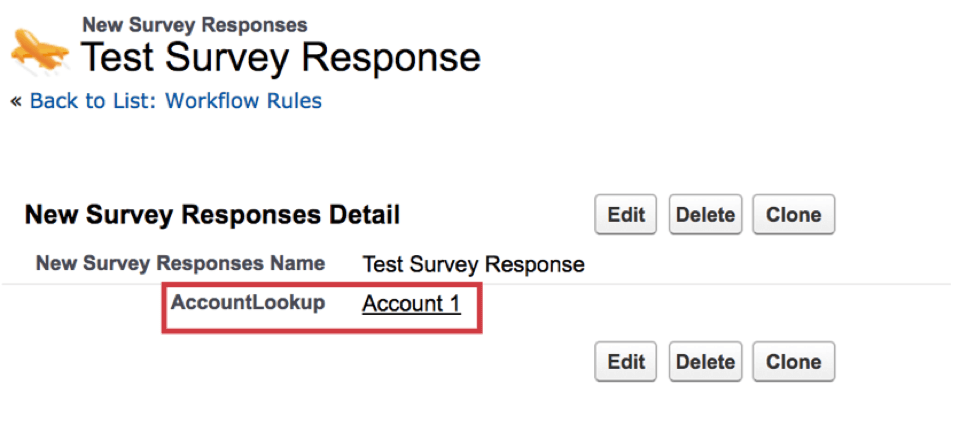
- Set up Trigger and Email Survey based on your Account object.
- In the Trigger and Email Survey menu, select the “Account” object, along with the field in which you are storing the recipient’s email address. In this example, we are storing the email address in a custom object called “Owner_Email__c.”
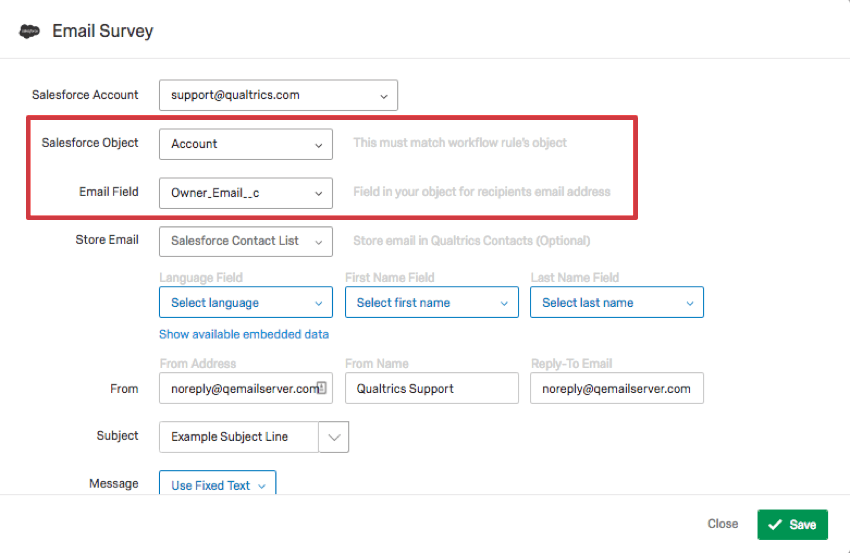
- As a part of the Trigger and Email Survey setup process, make sure that your Salesforce Flow includes the condition (purchase, renewal or cancellation) as part of its trigger.
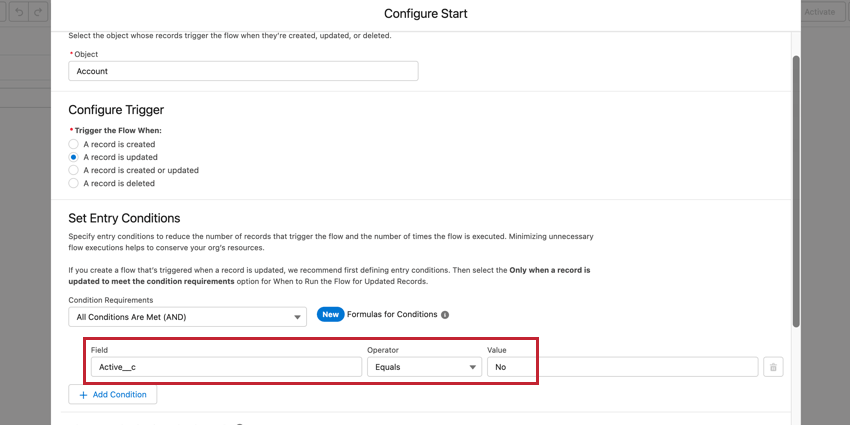
- When setting up your response mapping, select Insert > The name of your custom Survey Response object. Make sure to tell Qualtrics to relate your survey response back to the account by passing the account ID to the Account lookup field in your survey response object.
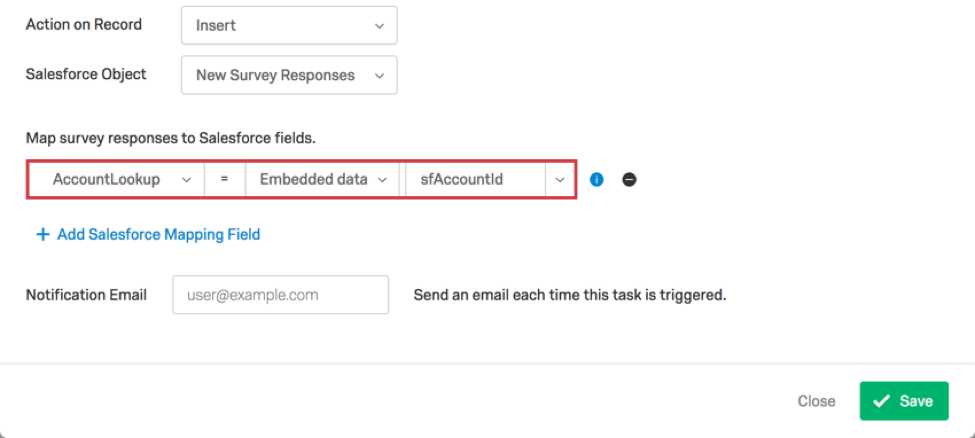
Distributing to a Salesforce Campaign
At times, you may want to distribute to an entire list of users at once rather than setting up a transactional distribution system. The information below will help you accomplish these kinds of distributions.
- Other Salesforce Distribution Methods: Distributing through the Qualtrics mailer
- Qualtrics on the AppExchange
Surveys distributed with a third party Salesforce extension (such as Marketo)
This distribution method is great when you want to use a 3rd party Salesforce extension to distribute a survey. It’s also useful in instances where you might want to fill out a survey directly on a contact’s record. For example, if you’re running a verbal interview through a call center, and you can open up a guided interview survey directly from a record in Salesforce. For a guide on how to set this up, check out our Other Salesforce Distribution Methods page.